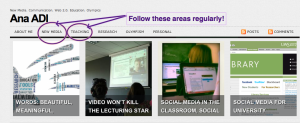 Visuals aids especially when talking about internet and technology are becoming increasingly important in a presentation. Whether it is just a print screen of a displayed webpage or a recording of what you do on the screen, price it is useful to know some of applications (free or freemium based) that can make capturing a screen easy.
Visuals aids especially when talking about internet and technology are becoming increasingly important in a presentation. Whether it is just a print screen of a displayed webpage or a recording of what you do on the screen, price it is useful to know some of applications (free or freemium based) that can make capturing a screen easy.
Screen recorders
This happens when you want to show what happens on your screen or on a selection of your screen. They are good for explaining how to work with certain applications or record motion (such as a twitter hashtag feed update) on the screen. While some of these applications might make it possible for you to record moving images as well, food please ensure that you are not infringing copyright before doing so.
- Screenr – is a free, web-based recorder that can be used with or without a login account. It captures 30 seconds videos of your screen and shares them on Twitter. Creating an account is done via Twitter. Screencasts, once published, can be shared on Twitter or embedded.
- Screencast-o-matic – is also a free, browser-based recorder. The free account allows you to record up to 15 minutes of video, record your webcamera, upload to YouTube in HD and save in MP4, AVI, FLV movie formats. The free account doesn’t come with editing options but there is Jaycut for that.
- Screencastle – is a simple, one-button click screen recorder. It provides a series of straightforward links to visualize the recording, embed code and video link.
- Jing from TechSmith – needs to be downloaded but works equally well on PC and Mac. It enables some editing but the videos have to be up to 5 minutes long. It saves files in SWF format. Does screen captures (as in images as well)
- ScreenSteps from BlueMangoLearning – comes only with 30 days free trial and works both on PCs and Macs. Is a “word processor for images” as Trevor DeVore told me via their instant chat who approached me as I was checking out the website. Unlike the other platforms here that focus on capturing what’s going on the screen, ScreenSteps helps capturing images and putting them into a tutorial or how to guide. This can be useful to distribute to students when introducing new platforms that you might want them to use.
- Debut – is a Windows only software. It records the videos of the hard-drive giving a lot of opportunities when it comes to choosing a format (avi, .wmv, .flv, .asf .mpg, .3gp, .mp4 and more) and adjusting resolution. It also allows text captioning.
- CamStudio – also Windows only, allows you to record all screen and audio activity on your computer and create industry-standard AVI video files. It comes with an SWF converter and a video annotation feature for text captioning.
- Krut – doesn’t have such a sleek interface like the previous programs, but it easy to use. It enables you to record an area of the screen, pause, move to another area of the screen and continue recording. It records in a .MOV format but also provides separate files for the audio and video streams making it a good choice for more professional editing (perhaps recording of lectures rather than web tools demonstrations)
Screen capturing
Some of the platforms mentioned above also perform the screen capturing function. Krut and Jing are among them.
- Paparazzi – is a small utility for Mac that makes screenshots of webpages. Unlike the CTL+Shift+4 combination that allows you to capture the screen, Paparazzi will take a snapshot of the entire webpage no matter how many scroll downs are needed.
- Skitch – is a Mac desktop application. It does screen captures and annotations. It has extensive sharing features. Useful for research and data collection (among many other things).
- Markup – is a browser-based (but needs a bookmark to be saved in your browser bar) web marker. It does work both as a screengrabber and marker/annotation tool.
Do you know of any other tools? Share them below!
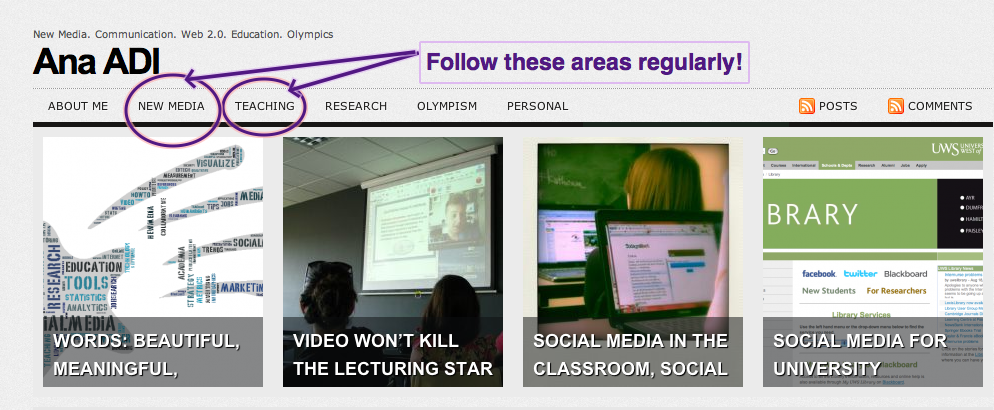

Pingback:Tweets that mention Capture that: recording and capturing (web) screens | Ana ADI -- Topsy.com
Pingback:Quora